macOS 10.9 or later
Music App or
iTunes 7 or later
Windows 10, 8, 7, Vista or XP
iTunes 7 or later
Thank you for using iVolume, the leading volume adjustment solution.
iVolume calculates the volume perceived by the human ear for each song of your Apple Music (or iTunes) music collection. Therefor iVolume gets the most out of the approved Replay Gain algorithm and adjusts your songs accordingly.
Designed for Apple Music / iTunes
iVolume works closely together with the Apple Music app (formerly iTunes), the most popular music player for Mac and PC. If you don't have Music or iTunes yet, please download it now for free:
Just hit the “Start” button
 In its default configuration, you just have to hit the “Start” button and iVolume will do its magic. It processes all your files of your Music/iTunes library and ensures that every track is adjusted to the perfect volume level. iVolume takes care for itself about already analyzed songs, so once a song is analyzed it will be processed very fast on subsequent uses of iVolume.
In its default configuration, you just have to hit the “Start” button and iVolume will do its magic. It processes all your files of your Music/iTunes library and ensures that every track is adjusted to the perfect volume level. iVolume takes care for itself about already analyzed songs, so once a song is analyzed it will be processed very fast on subsequent uses of iVolume.
The behaviour of the Start button can be configured in iVolume's preferences to fit your needs. If you're a long time customer and prefer the usage philosophy of iVolume 2 you can make iVolume 3 to behave just like that, besides other modes. By the way, you can also right click (or Control-click) the Start button to choose the action to perform ad hoc.
Sound Check
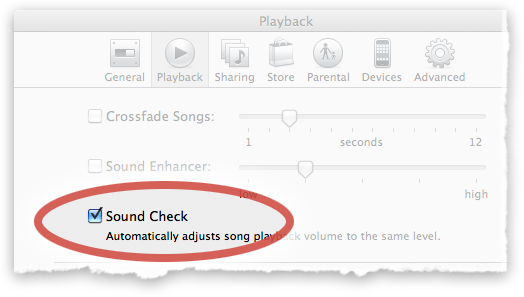
Please note that iVolume is based on the Sound Check feature of Apple. So you have to make sure to turn on Sound Check in the Playback Preferences of Music/iTunes to get the desired effect. The same applies to any iPhone, iPod, iPad or Apple TV that you may have. Apple provides the Sound Check option on all its solutions.
Sound Check is a feature that is intended to play back all of your songs at approximately the same volume. However, Sound Check is very limited out of the box and often fails to calculate the correct perceived volume of your songs. iVolume replaces the computed volume information of your songs so that Sound Check actually works perfectly.
“Set and Forget” with Groups
If you have some songs that need to be adjusted with special settings, you can make use of groups in iVolume. Create a separate group for each bunch of songs that should share common adjustment settings. Your configuration has to be done only once, iVolume remembers all your fine tuned settings.
But please note: if your goal is just to have all your songs at the same volume level, you usually don't need any group at all. Just leave all your songs in the “Default” group and let iVolume process them.
Advanced Group Usage
With groups and their settings there are some nice advanced usage patterns possible. If you want to completely ignore all songs that were already processed by iVolume to speed up the processing even more, just do the following:
Create a group e.g. named “Already adjusted”. Set its adjustment mode to “Ignore”.
Now every time you have adjusted your songs, just move them into this “Already adjusted” group. Next time you launch iVolume, new songs will automatically appear in the Default group and you can immediately start adjusting them by hitting the “Start” button. Only these new songs will be processed. Again, when finished, move them into your “Already adjusted” group.
Overview
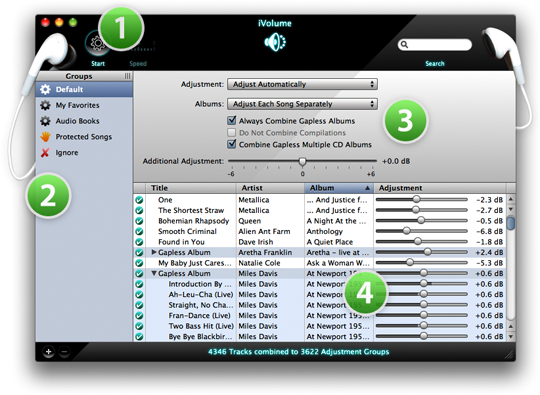
1. Start Button
To begin adjusting your songs with the specified settings, click the Start button. In its default configuration, iVolume ensures that every song is adjusted to the perfect volume level. However, only those songs that are new to iVolume have to be analyzed, making the adjustment process as fast as possible.
2. Groups
Create groups to apply individual fine tuned settings to any specified subset of your songs. You can specify if the songs in a group should be automatically or manually adjusted or even completely ignored by the adjustment process.
3. Adjustment Settings
Configure here in detail how the songs in the currently displayed group will get adjusted.
4. Track List
The track list shows all the details about iVolume operating on your songs.
Adjustment Settings in Detail
Adjustment Modes
Songs inside groups using the default “Adjust Automatically” mode will get automatically adjusted to the perfect volume calculated by iVolume.
You may occasionally want to apply adjustments manually to some of your songs. For that purpose, move them into a new group and choose the “Adjust Manually” mode. Now the sliders in the Adjustment column can be dragged to the desired value.
Use the “Ignore” mode for songs you do not want to get processed by iVolume.
Combining Songs to Albums
iVolume's album modes permit to adjust albums as a whole while keeping the relative loudness of each album track intact as intended by the artist. Therefore iVolume calculates the average perceived loudness for all songs of an album and then applies the same adjustment value to each song. iVolume offers various options to precisely specify which songs should be combined to albums. When changing any of the album combining options, the track list immediately reflects the new settings.
With the popup you can choose between adjusting each song separately, or automatically combining every album or to define the whole group as an album.
Gapless albums can be combined, even when the group is set to separate song mode.
In album mode you can choose to exclude compilations.
Additional Adjustment
Give the whole group a volume boost.
Preferences
Master Volume
This defines the global perceived volume for your whole music collection.
Reset Manual Adjustments to 0%
To ensure proper adjustment results leave this option checked, especially if you have ever used iVolume in version 1.x before.
Modify Comments
Keep this option checked to ensure that the volume adjustments get synchronized correctly to your iPod or iPhone.
Prevent Computer From Going to Sleep While Processing Tracks
You've got the idea.